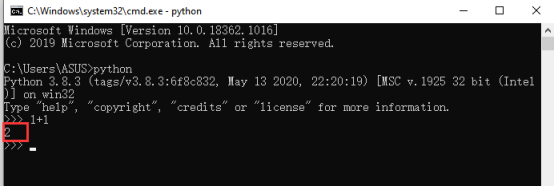The course sample code programs of the RaspArm-S robot are all based on Python. Some courses need to use the Python development environment, so you need to download Python before learning the course. Below is a tutorial for downloading and installing Python on Windows 10.
4.1 Downloading and installing Python
(1) Log in to the official website by browser: https://www.python.org/downloads/
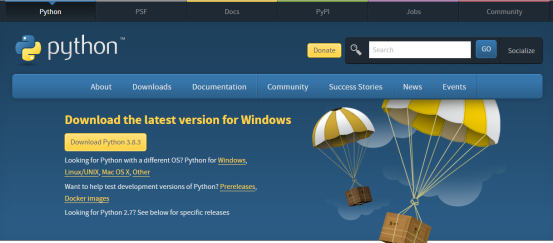
(2) Click the "Download Python 3.8.3" button to download and wait for the download to complete:
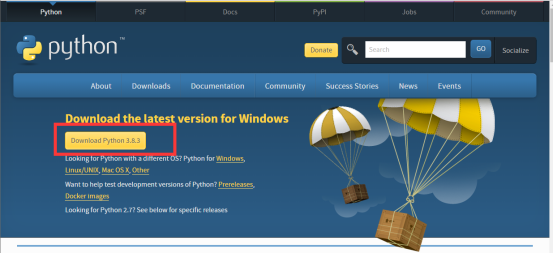
(3) Open the downloaded file, double-click to open it to install:

(4) Select the "Add Python 3.8 to PATH" option:
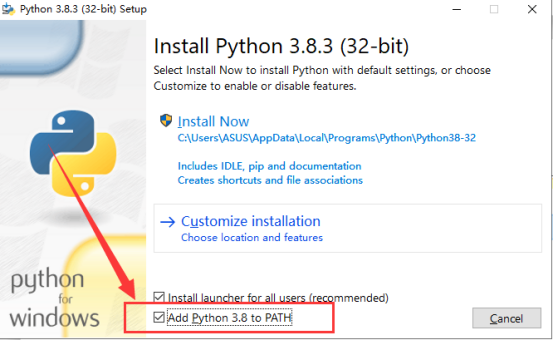
(5) Then click "Install Now" to install.
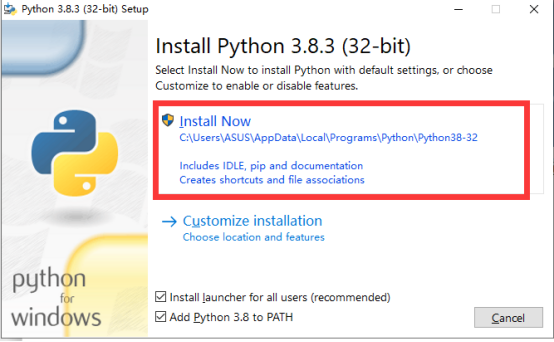
(6) Wait for the Python installation to complete and click "Close" to close.
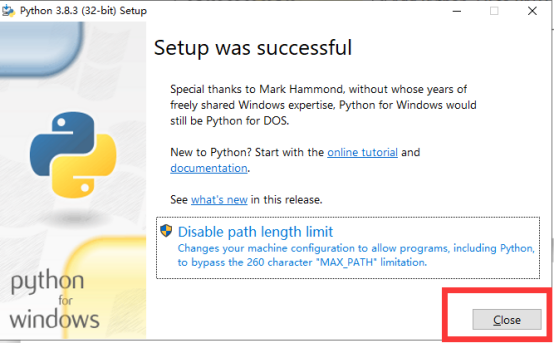
(7) Check whether Python is installed successfully. Press the shortcut key Win+R, then enter cmd in the run bar, click OK to open the command window:
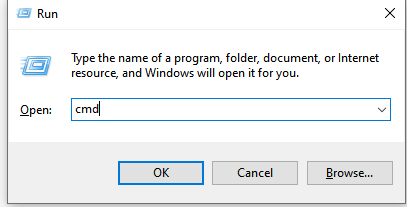
(8) In the command line window, enter python, then press Enter, the version number checked is consistent with the version number downloaded and installed.
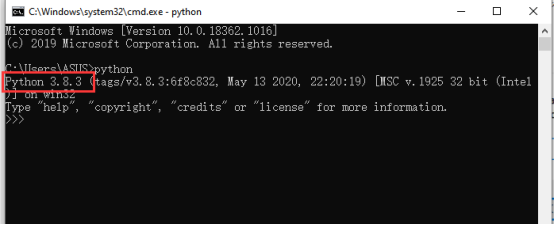
(9) Enter 1+1 to see if it can run to calculate the correct result.