In this lesson, we will carry out an interesting experiment by programming on the Micro:bit so as to control DC Motor with Ultrasonic.
32.1 Components to be prepared
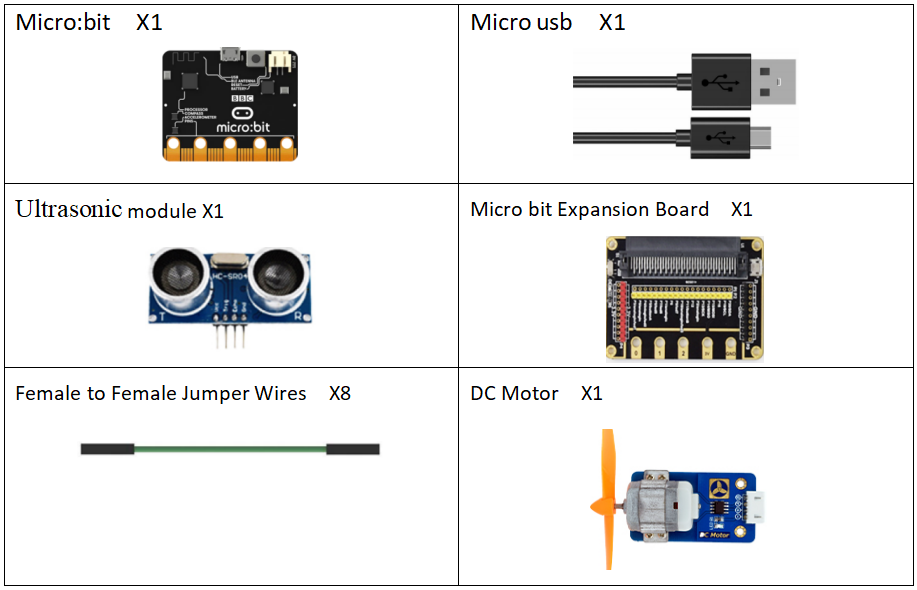
32.2 Ultrasonic distance sensor
32.2.1 Ultrasonic distance sensor
The model of the ultrasonic distance sensor we use is hc-sr04, it is mainly composed of two left and right probes, looking like our human eyes. One probe is responsible for transmitting sound waves for detection, and the other probe is responsible for receiving sound waves for return. It has 4 pins, which are VCC; Trig (control end - trigger signal input); Echo (receiver - recovery signal output); Gnd(ground).

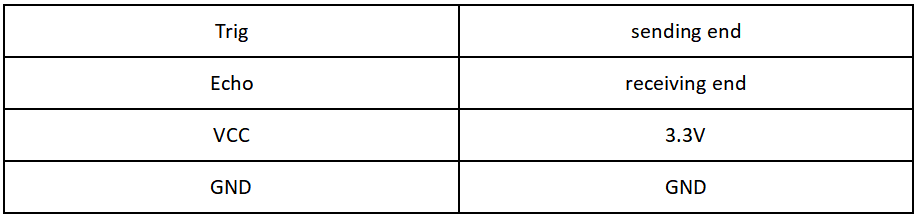
32.2.2 The working principle of the Ultrasonic Distance Sensor
The method of detecting distance of ultrasonic wave is called echo detection method,which ultrasonic emitter emits to a certain direction, in the moment of timer timing starts at the same time, the ultrasonic wave in air, run into obstacles on the way your face (objects) block was reflected immediately, ultrasonic receiver received the ultrasonic reflected back to immediately stop timing. The propagation speed of ultrasonic wave in the air is 340m/s. According to the time t recorded by the timer, the distance s from the launch point to the obstacle surface can be calculated, that is, s=340t/2. Under this principle of ultrasound, ultrasonic ranging module is widely used in practical applications, such as car reversing radar, uav, and intelligent car.
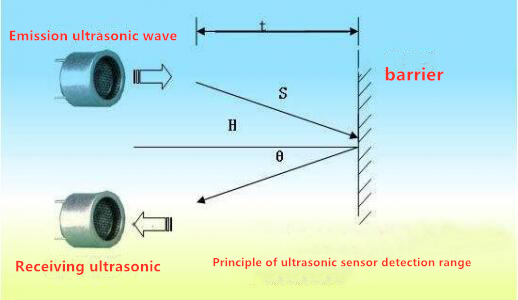
32.3 Low level and high level
In circuit, the form of binary (0 and 1) is presented as low level and high level.
Low level is generally equal to ground voltage (0V). High level is generally equal to the operating voltage of components.
The low level of Micro:bit is 0V and high level is 3.3V, as shown below. When IO port on Micro:bit outputs high level, low-power components can be directly driven,like LED.

32.4 Circuit
You should connect the components according to the following circuit diagram, and view the pictures with the function “Zoom in”:
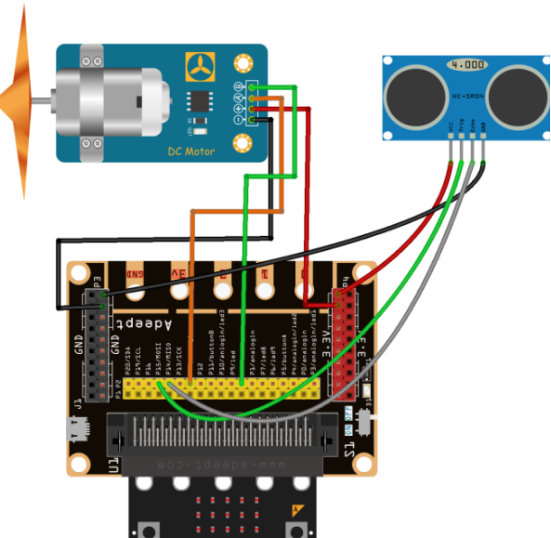
32.5 MakeCode programming
Next, we will use the online MakeCode Editor to complete the experiment in this lesson.
32.5.1 Start programming
(1) Log in to the website
1. You need to enter the URL in the address bar of Google Browser:
https://makecode.microbit.org/
2. After the website is successfully opened, the interface as shown below will appear:

(2) Import a project
1. In the HOME interface, click the "Import" button to import the external ".hex" file:

In the pop-up dialog box, select the "Import File", as shown in the following figure:

Click the "Choose File"

Find the code file for this lesson:
BBC_Microbit_Sensor\Code\Lesson_32\BlockCode
Select the file in ".hex" format and click the Open:
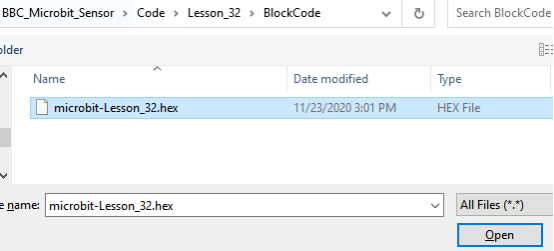
2. Notice whether the file has been loaded into the following window, and then click the "Go ahead!" button, as shown in the following figure:
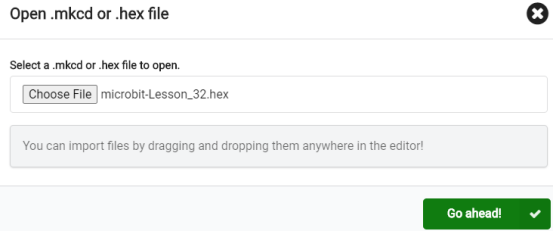
3.You can see the following interface when successfully opening the file:
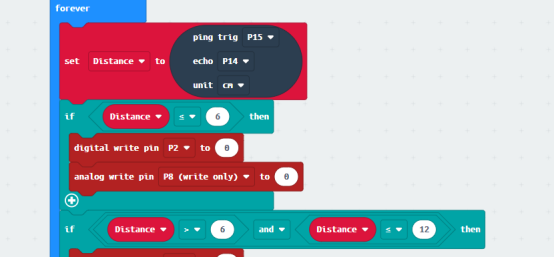
32.5.2 Run the program
1. After the program is written, connect micro:bit and PC with a Micro USB cable.
2. After micro:bit is connected to the computer, you need to first "Pair device". Click the  button on the right of
button on the right of  in the lower left corner, and then click the
in the lower left corner, and then click the  option, as shown in the following figure:
option, as shown in the following figure:

Then click  in the lower right corner
in the lower right corner

Then the following dialog box will pop up, select  , and then click
, and then click 

After the device is successfully paired, the  button changes to
button changes to 

3. Start to download the program to Micro:bit, and click the  button. Generally, the program will be downloaded directly to the Micro:bit. After the download is completed, your Micro:bit will restart and run the program just downloaded. DC Motor will stop, if an object is approaching the ultrasonic sensor and the distance becomes closer and closer. And DC Motor will rotate, if the object is far away from the ultrasonic sensor, as shown below:
button. Generally, the program will be downloaded directly to the Micro:bit. After the download is completed, your Micro:bit will restart and run the program just downloaded. DC Motor will stop, if an object is approaching the ultrasonic sensor and the distance becomes closer and closer. And DC Motor will rotate, if the object is far away from the ultrasonic sensor, as shown below:

[Note]
1.If no experimental phenomenon has been detected after clicking the button 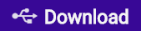 , you need to click the
, you need to click the  button on the right of the
button on the right of the 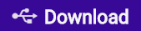 , and then click the
, and then click the  to observe DC Motor for a second time, as shown below:
to observe DC Motor for a second time, as shown below:

2. If no experimental phenomenon is observed, you should check whether the USB cable of Micro:bit is successfully connected. If not, please download the program again.
If you have problems, please send us an email: support@adeept.com
32.5.3 Learn the code program
The following instruction blocks will be applied in the program. Please see the description of the function as follows:
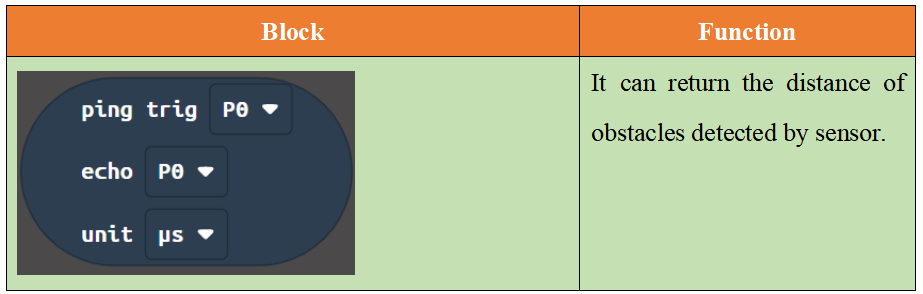
Read the data of the ultrasonic sensor firstly. This data is about the distance of the obstacle detected by the ultrasonic sensor. If the distance of the detected obstacle is ≤ 6cm, DC Motor will stop. If the distance of the detected obstacle is > 6cm, DC Motor will rotate.
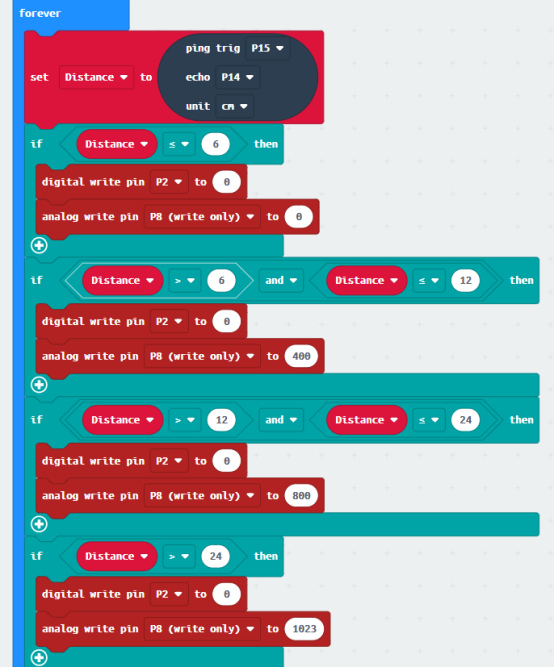
【Note】
If you want to import the “Sonar” expansion block in a new project, follow the steps below to add it.
(1)Click the button【Extensions】:
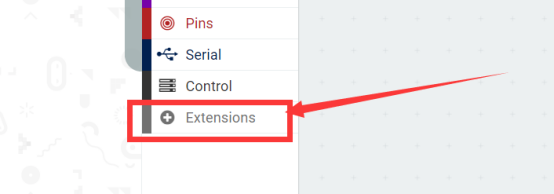
(2)Enter “Sonar”and click search.
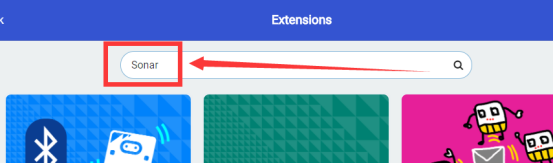
(3)Select “Sonar”.
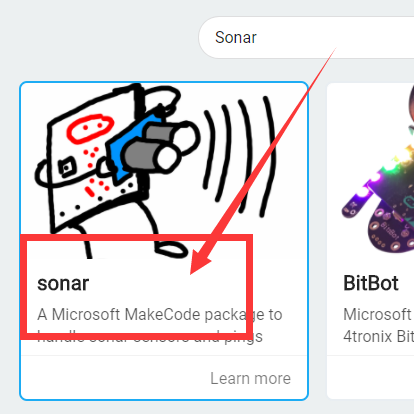
(4) Added successfully:
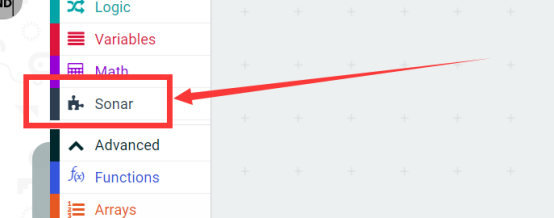
32.6 Python programming
32.6.1 Run the program
1.Connect micro:bit and PC with a Micro USB cable.
2. Open the Mu Editor installed on the computer, and click the button [Load] in the upper left corner to open the source code program of this lesson:

Find the code file for this lesson:
BBC_Microbit_Sensor\Code\Lesson_32\PythonCode
Select the file in ".py" format and click the Open:
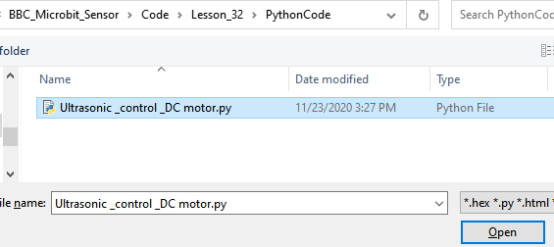
3.Click the button 【Flash】and download the program to Micro:bit, as shown below:
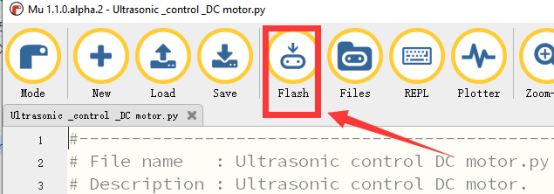
4.After running the program successfully, DC Motor will stop, if an object is approaching the ultrasonic sensor and the distance becomes closer and closer. And DC Motor will rotate, if the object is far away from the ultrasonic sensor, as shown below:

If you have problems, please send us an email: support@adeept.com
32.6.2 Learn the code program
(1) Obtain the data of the ultrasonic sensor, and calculate the distance of the obstacle.
18 19 20 21 22 23 24 25 26 27 28 32 30 32 32 33 34 35 36 37 38 39 40 41 42 43 44 45 | def distance_mm(self): spi.init(baudrate=115200, sclk=self.sclk_pin, mosi=self.trigger_pin, miso=self.echo_pin) pre = 0 post = 0 k = -1 length = 500 resp = bytearray(length) resp[0] = 0xFF spi.write_readinto(resp, resp) # find first non zero value try: i, value = next((ind, v) for ind, v in enumerate(resp) if v) except StopIteration: i = -1 if i > 0: pre = bin(value).count("1") # find first non full high value afterwards try: k, value = next((ind, v) for ind, v in enumerate(resp[i:length - 2]) if resp[i + ind + 1] == 0) post = bin(value).count("1") if k else 0 k = k + i except StopIteration: i = -1 dist = -1 if i < 0 else round((pre + (k - i) * 8. + post) * 8 * 0.172) return dist |
(2) Read the data of the ultrasonic sensor firstly. This data is about the distance of the obstacle detected by the ultrasonic sensor. If the distance of the detected obstacle is ≤ 6cm, DC Motor will stop. If the distance of the detected obstacle is > 6cm, DC Motor will rotate.
48 49 50 51 52 53 54 55 56 57 58 59 60 61 62 | while True: distance = round(sonar.distance_mm()/10) if distance < 6.0: pin2.write_digital(0) pin8.write_analog(0) if distance > 6.0 and distance <12: pin2.write_digital(0) pin8.write_analog(400) if distance > 12.0 and distance < 24: pin2.write_digital(0) pin8.write_analog(800) if distance > 24.0: pin2.write_digital(0) pin8.write_analog(1023) sleep(100) |