Overview
In this lesson, we will introduce a new electronic device (Servo) to you, and tell you how to control it with the Arduino UNO.
Components
- 1 * Arduino UNO
- 1 * USB Cable
- 1 * Servo
- Several jumper wires
Principle
1. Servo motor
The servo motor has three wires: power, ground, and signal. The power wire is typically red, and should be connected to the 5V pin on the Arduino board. The ground wire is typically black or brown and should be connected to a ground pin on the Arduino board. Usually the signal pin is yellow, orange or white, and should be connected to a digital pin on the Arduino board. Note that the servo motor draws a considerable amount of power, if you need to drive more than one or two servos, you'll probably need to power them with an extra supply (i.e. not the +5V pin on your Arduino). Be sure to connect the grounds of the Arduino and external power supply together.
2. Servo library
This library allows an Arduino board to control RC (hobby) servo motors. Servos have integrated gears and a shaft that can be precisely controlled. Standard servos allow the shaft to be positioned at various angles, usually between 0 and 180 degrees. Continuous rotation servos allow the rotation of the shaft to be set to various speeds.
3. Key functions:
●attach()
Attach the Servo variable to a pin. Note that in Arduino 0016 and earlier, the Servo library supports only servos on only two pins: 9 and 10.
Syntax:
servo.attach(pin)
servo.attach(pin, min, max)
Parameters:
servo: a variable of type Servo
pin: the number of the pin that the servo is attached to
min (optional): the pulse width, in microseconds, corresponding to the minimum (0-degree) angle on the servo (defaults to 544)
max (optional): the pulse width, in microseconds, corresponding to the maximum (180-degree) angle on the servo (defaults to 2400)
Procedures
Step 1: Build the circuit
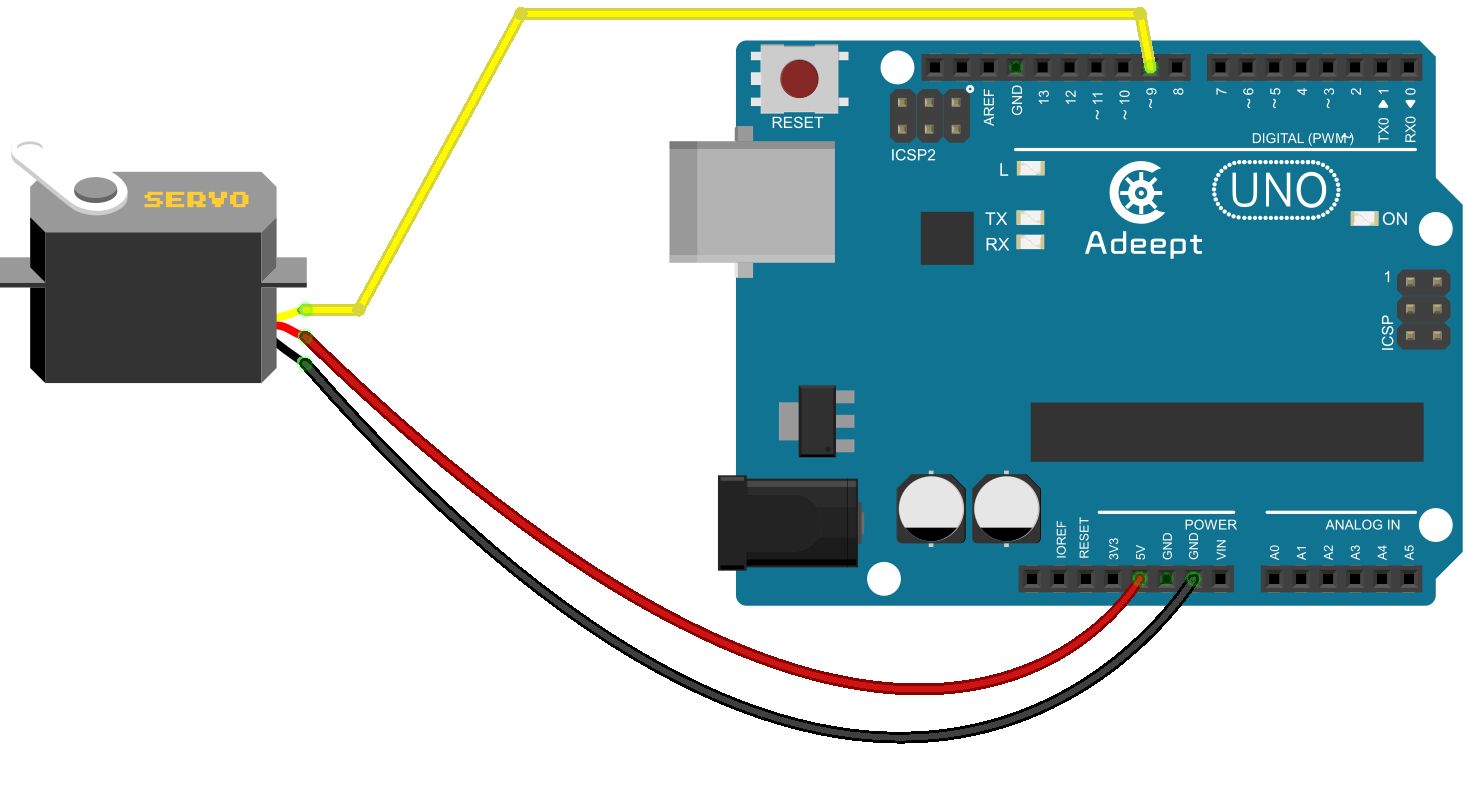
Step 2: Program
/***********************************************************
File name: 15_servo.ino
Description: The servo motor are rotated to 15 degrees, 30
degrees, 45 degrees, 60 degrees, 75 degrees,
90 degrees, 75 degrees, 60 degrees, 45 degrees,
30 degrees, 15 degrees, 0 degrees, and then from
0 degrees to 180 degrees and from 180 degrees to
0 degrees.
Website: www.adeept.com
E-mail: support@adeept.com
Author: Tom
Date: 2015/05/05
***********************************************************/
#include <Servo.h>
Servo myservo;//create servo object to control a servo
void setup()
{
myservo.attach(9);//attachs the servo on pin 9 to servo object
myservo.write(0);//back to 0 degrees
delay(1000);//wait for a second
}
void loop()
{
myservo.write(15);//goes to 15 degrees
delay(1000);//wait for a second
myservo.write(30);//goes to 30 degrees
delay(1000);//wait for a second.33
myservo.write(45);//goes to 45 degrees
delay(1000);//wait for a second.33
myservo.write(60);//goes to 60 degrees
delay(1000);//wait for a second.33
myservo.write(75);//goes to 75 degrees
delay(1000);//wait for a second.33
myservo.write(90);//goes to 90 degrees
delay(1000);//wait for a second
myservo.write(75);//back to 75 degrees
delay(1000);//wait for a second.33
myservo.write(60);//back to 60 degrees
delay(1000);//wait for a second.33
myservo.write(45);//back to 45 degrees
delay(1000);//wait for a second.33
myservo.write(30);//back to 30 degrees
delay(1000);//wait for a second.33
myservo.write(15);//back to 15 degrees
delay(1000);//wait for a second
myservo.write(0);//back to 0 degrees
delay(1000);//wait for a second
for(int num=0;num<=180;num++)
{
myservo.write(num);//back to 'num' degrees(0 to 180)
delay(10);//control servo speed
}
for(int num=180;num>=0;num--)
{
myservo.write(num);//back to 'num' degrees(180 to 0)
delay(10);//control servo speed
}
}Step 3: Compile the program and upload to Arduino UNO board
Now, you should see the servo rotate from 0 to 180 degrees, and then do it in the opposite direction.

Summary
After learning, you should have known that the Arduino provides a servo library for you to control a servo. By using this library, you can easily control a servo by programming. Just fully play your imagination and make some interesting applications!